Planon Billing Allocations
Select the ŌĆ£AddŌĆØ button to create or update billing allocation amounts and percentages. Billing allocation percentage(s) are required. Click here for detailed instructions.REQUIRED - Billing Allocation (%) Instructions:
1.
Select the value icon to enter in billing allocation(s) based on debit chartfield string percentage allocation.
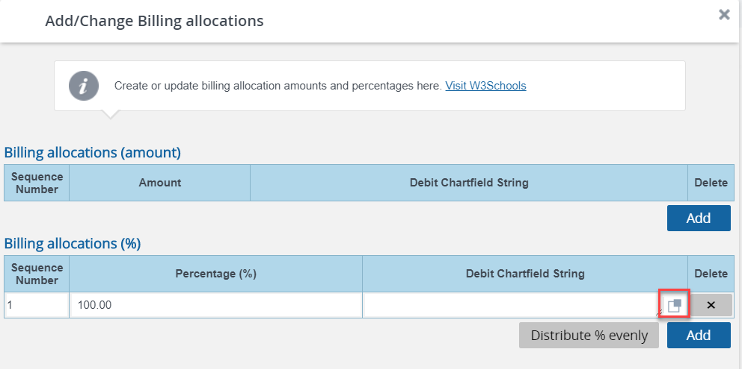
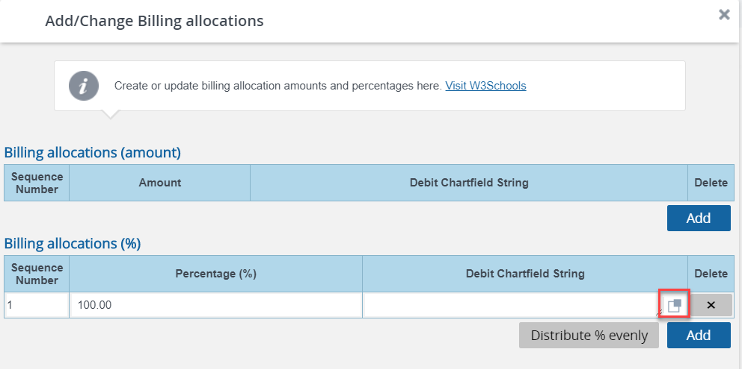
2.
Select the value icon to search for the appropriate chart string code or manually type in the chart string code for each required field.
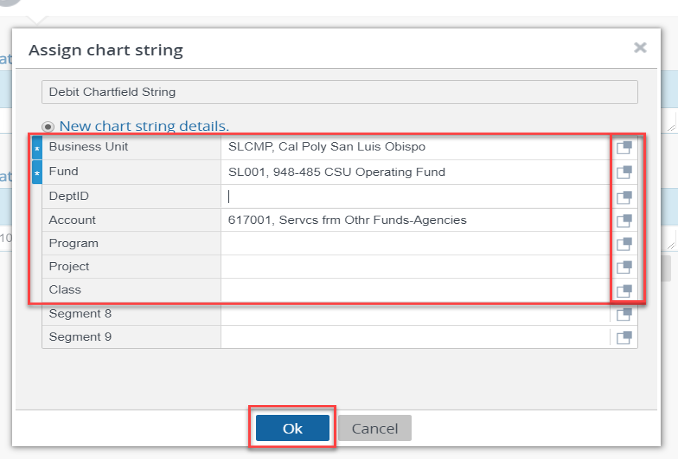
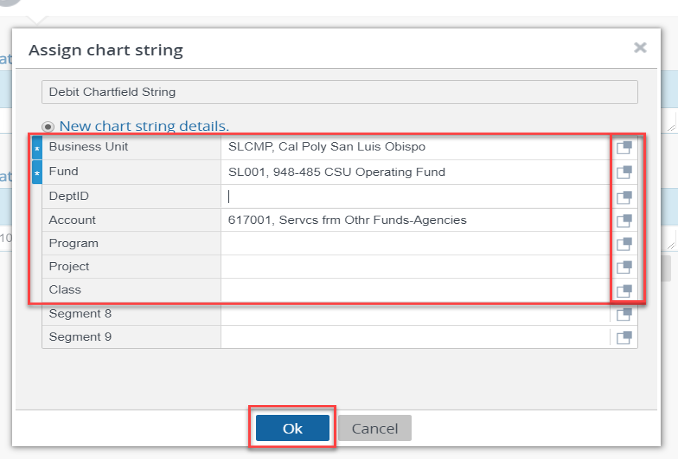
3.
Select ŌĆ£Ok to return.
4.
Type in the percentage that will be allocated to the entered debit chartfield string (if the percentage allocation is not 100%)
5.
If necessary, select the ŌĆ£AddŌĆØ button to enter in additional debit chartfield string along with the appropriate percentages.
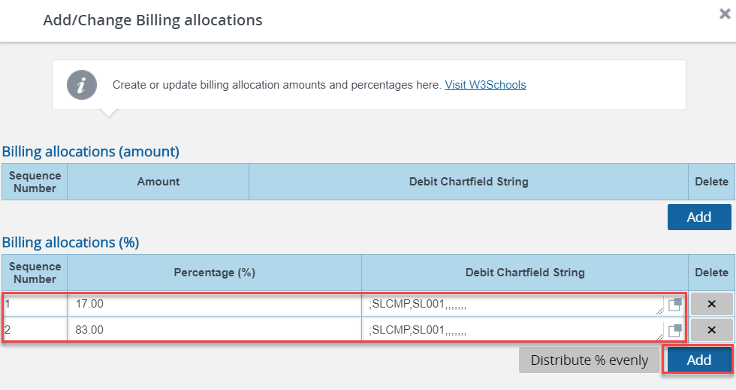
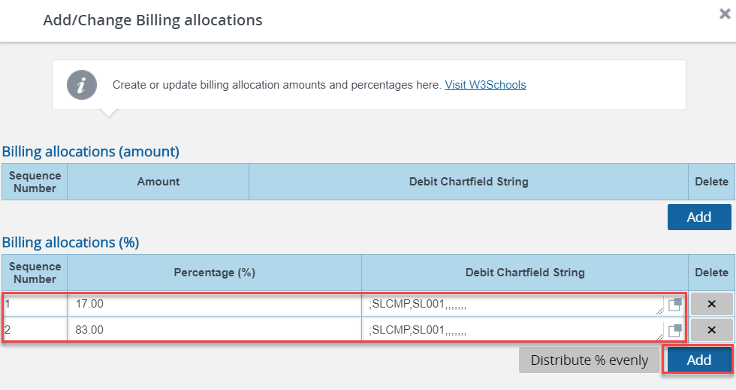
6.
Select the ŌĆ£Distribute % evenlyŌĆØ button to automatically distribute percentage evenly between debit chartfield strings.
7.
Select ŌĆ£UpdateŌĆØ after all of the debit chartfield strings and percentages have been entered.
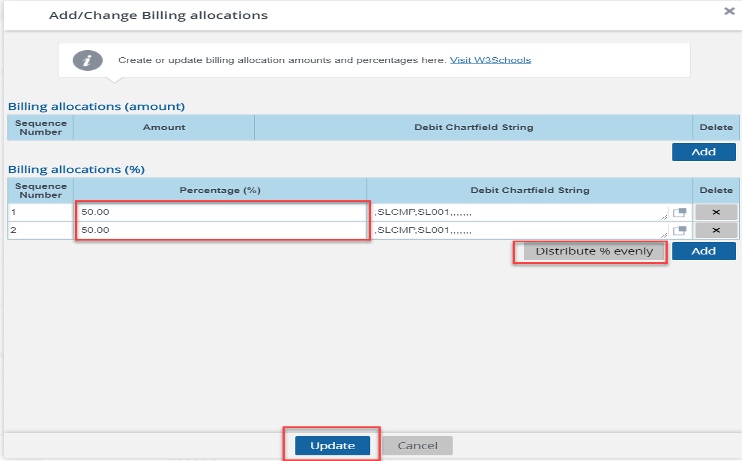
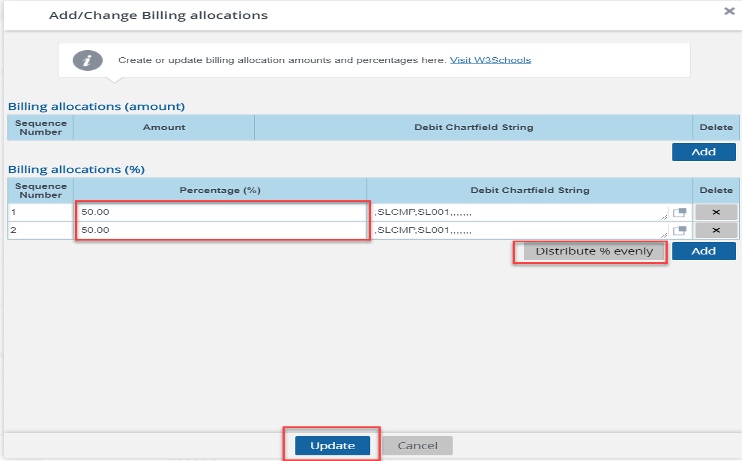
8.
To edit the billing allocation select the ŌĆ£Add Billing AllocationsŌĆØ button before clicking ŌĆ£SubmitŌĆØ
9.
Finish the service request by completing all of the required fields and clicking the ŌĆ£SubmitŌĆØ button.
OPTIONAL - Billing Allocation (amount) Instructions:
1.
Select the ŌĆ£AddŌĆØ button to enter in billing allocation(s) based on the dollar amount.
2.
Select the value icon to enter in the debit chartfield string(s)
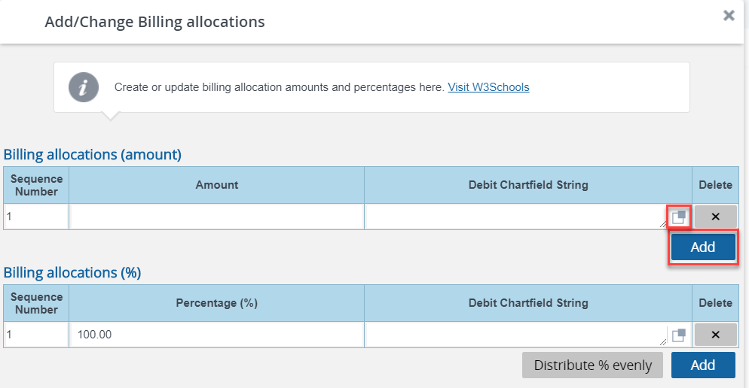
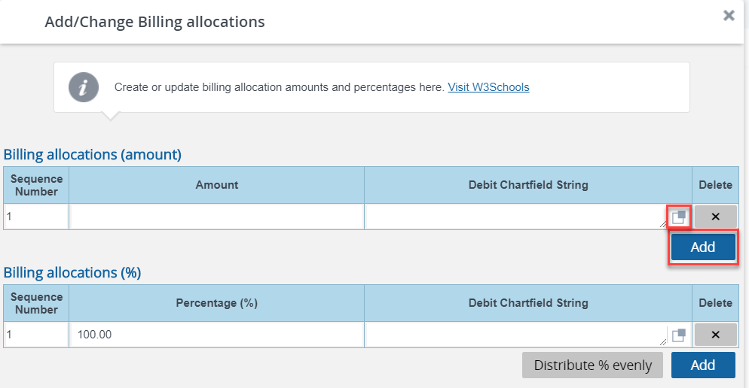
3.
Select the value icon to search for the appropriate chart sting code or manually type in the chart string code for each required field.
4.
Select ŌĆ£OkŌĆØ to return.
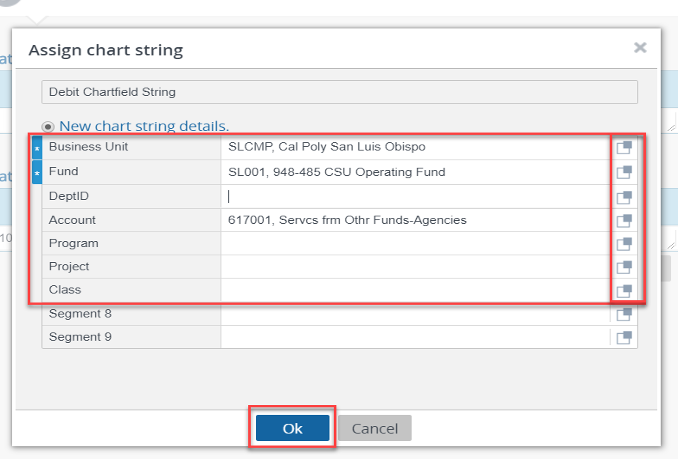
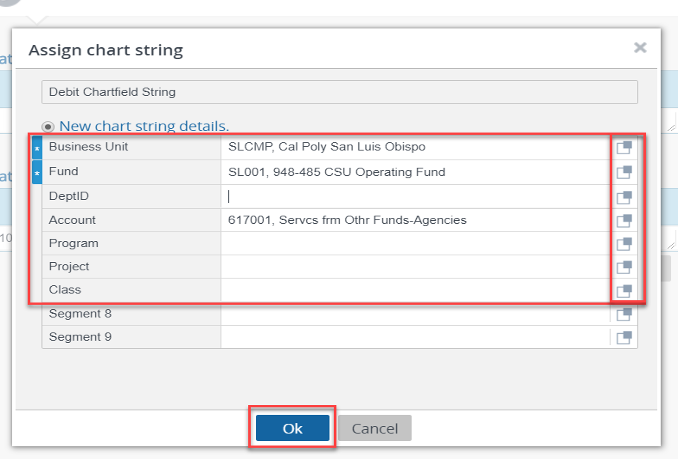
5.
Type in the amount that will be allocated to the entered debit chartfield string.
6.
If necessary, select the ŌĆ£AddŌĆØ button to enter in additional amounts along with the appropriate debit chartfield string.
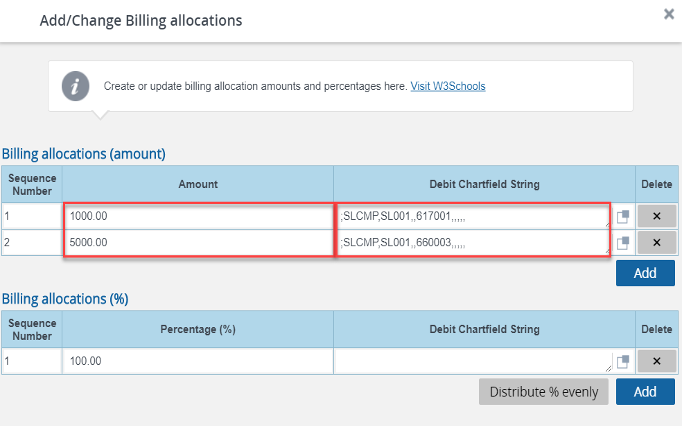
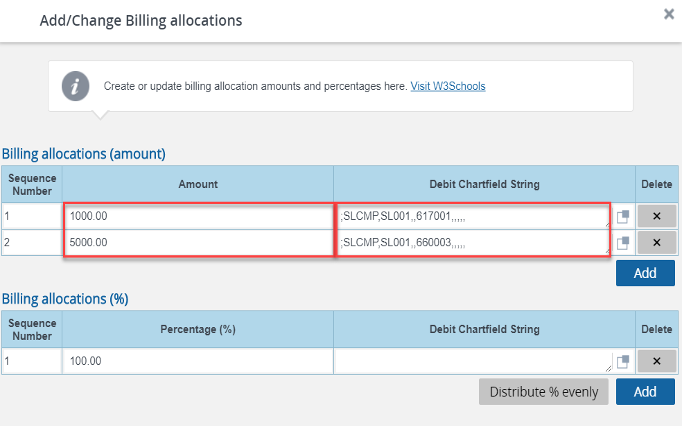
7.
Select ŌĆ£UpdateŌĆØ after all of the debit chartfield string(s) and amount(s) have been entered. The Billing allocations (%) percentage field should be listed as 100.00 percent.
9.
To edit the billing allocation select the ŌĆ£Add Billing AllocationsŌĆØ button before clicking ŌĆ£SubmitŌĆØ
9.
Finish the service request by completing all of the required fields and clicking the ŌĆ£SubmitŌĆØ button.
